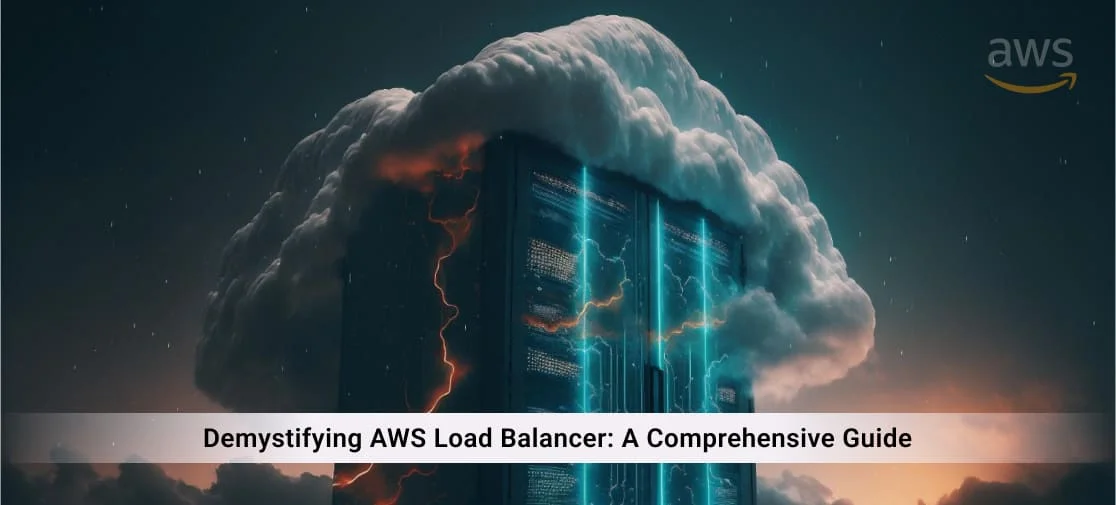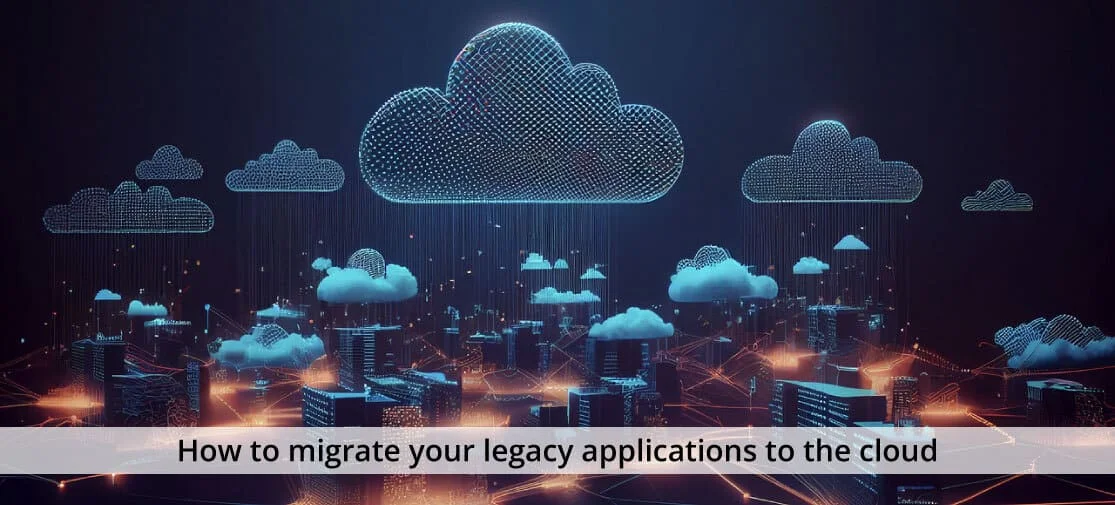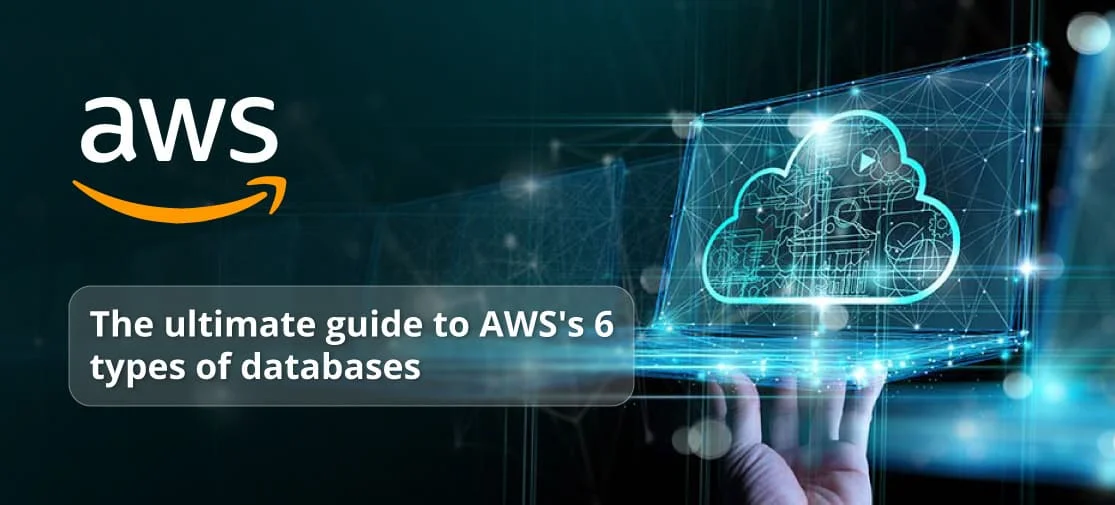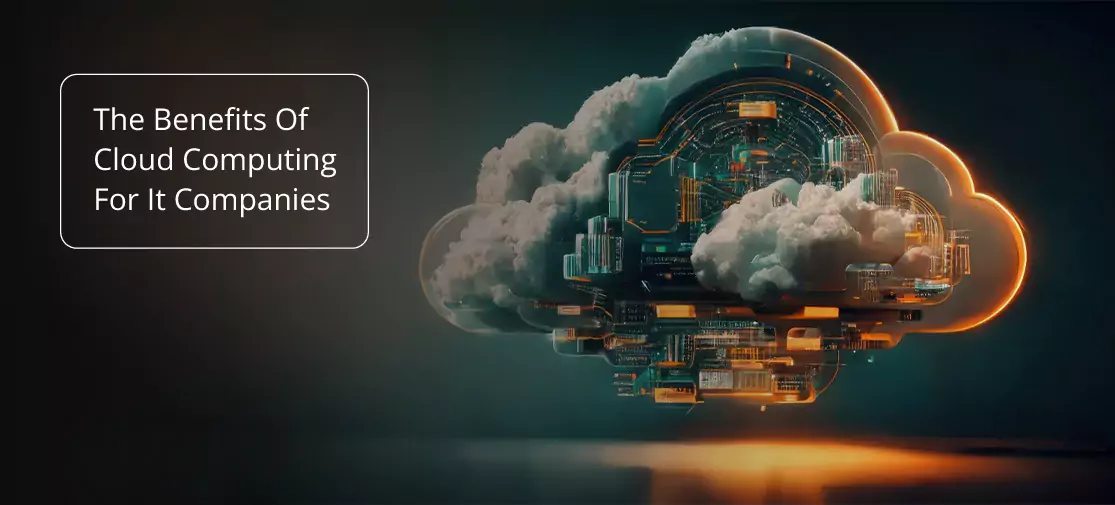Introduction
Understanding the basics of aws load balancer
When it comes to hosting applications or websites on the cloud, ensuring consistent performance and high availability is paramount. AWS Load Balancer plays a crucial role in achieving these objectives by distributing incoming traffic across multiple targets, such as EC2 instances or containers, thereby preventing any single point of failure.
What is aws load balancer?
AWS Load Balancer is a service provided by Amazon Web Services (AWS) that automatically distributes incoming application traffic across multiple targets, such as EC2 instances, containers, or IP addresses, to ensure high availability and fault tolerance.
Importance of load balancing in aws
Load balancing is essential in AWS environments to handle fluctuations in traffic volume, improve application scalability, and enhance fault tolerance. By evenly distributing incoming requests, load balancers optimize resource utilization and minimize response time, resulting in a better user experience.
Types of aws load balancers
AWS offers three types of load balancers:
Classic Load Balancer:
Suitable for applications that require basic load balancing across multiple EC2 instances.
Application Load Balancer (ALB):
Ideal for routing HTTP/HTTPS traffic to multiple targets based on content, such as URL paths or hostnames.
Network Load Balancer (NLB):
Designed to handle high volumes of TCP traffic, including Transmission Control Protocol (TCP), Secure Sockets Layer (SSL), and Transport Layer Security (TLS).
Getting started with aws load balancer
Setting up your aws account
Before you can start using AWS Load Balancer, you need to create an AWS account if you haven't already done so. Simply visit the AWS website and follow the instructions to sign up for an account.
Creating an aws account
To create an AWS account, you'll need to provide basic information such as your name, email address, and payment details. Once your account is created, you'll have access to the AWS Management Console, where you can manage your resources and services.
Accessing the aws management console
After creating your AWS account, you can log in to the AWS Management Console using your credentials. The console provides a user-friendly interface for managing various AWS services, including EC2, S3, and of course, Load Balancer.
Navigating to the load balancers section
Once logged in to the AWS Management Console, navigate to the Load Balancers section, which can typically be found under the Networking & Content Delivery category. Here, you can view and manage your existing load balancers or create new ones.
Choosing the right load balancer type
Before creating a load balancer, it's essential to choose the type that best suits your application's requirements. Consider factors such as the type of traffic (HTTP, TCP, UDP), SSL termination, and the need for advanced routing features.
Configuring your first load balancer
Now that you're familiar with the basics, let's dive into configuring your first AWS Load Balancer.
Configuring load balancer settings
During the configuration process, you'll need to specify various settings, including the load balancer name, listeners, target groups, and security settings. Pay close attention to each setting to ensure proper configuration and optimal performance.
Attaching Instances to the Load Balancer
Once the load balancer is created, you'll need to attach instances (such as EC2 instances or containers) to the target groups associated with the load balancer. This allows the load balancer to distribute incoming traffic evenly across the registered targets.
Advanced features and best practices
While setting up a basic load balancer is relatively straightforward, AWS offers several advanced features and best practices to further enhance your application's performance and reliability.
Auto scaling with aws load balancer
Auto Scaling allows you to automatically adjust the number of instances in your application based on traffic demand. By integrating Auto Scaling with AWS Load Balancer, you can ensure that your application dynamically scales up or down to handle fluctuations in traffic volume.
Setting up auto scaling groups
To enable Auto Scaling, you'll first need to create Auto Scaling groups, which define the desired capacity, minimum and maximum number of instances, and scaling policies for your application.
Configuring scaling policies
Scaling policies determine when and how Auto Scaling adjusts the number of instances in response to changing demand. You can define scaling policies based on metrics such as CPU utilization, request count, or custom CloudWatch alarms.
Monitoring auto scaling activities
It's crucial to monitor Auto Scaling activities and performance metrics to ensure that your application is scaling effectively and efficiently. AWS provides built-in monitoring tools such as CloudWatch, which allows you to track key metrics and set up alarms for proactive notification of scaling events.
Ssl termination with aws load balancer
SSL termination refers to the process of decrypting SSL/TLS-encrypted traffic at the load balancer before forwarding it to the target instances. This offloads the SSL decryption workload from the instances, improving performance and scalability.
Understanding ssl termination
SSL termination involves terminating the SSL connection at the load balancer and establishing a new, unencrypted connection with the target instances. This allows the load balancer to inspect and modify the incoming requests before forwarding them to the backend servers.
Enabling ssl termination in aws console
To enable SSL termination for your load balancer, you'll need to upload SSL certificates to AWS Certificate Manager (ACM) or import them manually. Once the certificates are configured, you can enable SSL termination in the load balancer settings.
Managing ssl certificates
AWS Certificate Manager (ACM) provides a convenient way to manage SSL certificates for your applications. You can request, import, renew, and associate SSL certificates with your load balancers, ensuring secure communication between clients and servers.
Cross-zone load balancing
Cross-Zone Load Balancing allows the load balancer to distribute traffic evenly across instances in multiple Availability Zones within the same region. This improves fault tolerance and ensures that no single Availability Zone becomes a bottleneck.
Benefits of cross-zone load balancing
By distributing traffic across multiple Availability Zones, cross-zone load balancing improves application availability and reduces the risk of downtime due to zone failures or capacity constraints.
Enabling cross-zone load balancing
Cross-Zone Load Balancing is enabled by default for Application Load Balancers (ALBs) and Network Load Balancers (NLBs) in AWS. However, you can disable it if necessary or customize the load balancing behavior using advanced settings.
Considerations for cross-zone load balancing
While cross-zone load balancing offers significant benefits, it's essential to consider factors such as inter-zone data transfer costs and instance placement strategies when designing your application architecture.
Troubleshooting and optimization
Despite its robust features, AWS Load Balancer may encounter issues or performance bottlenecks that 0require troubleshooting and optimization.
Monitoring load balancer performance
AWS provides various tools and metrics for monitoring load balancer performance and identifying potential issues.
Utilizing cloudWatch metrics
CloudWatch