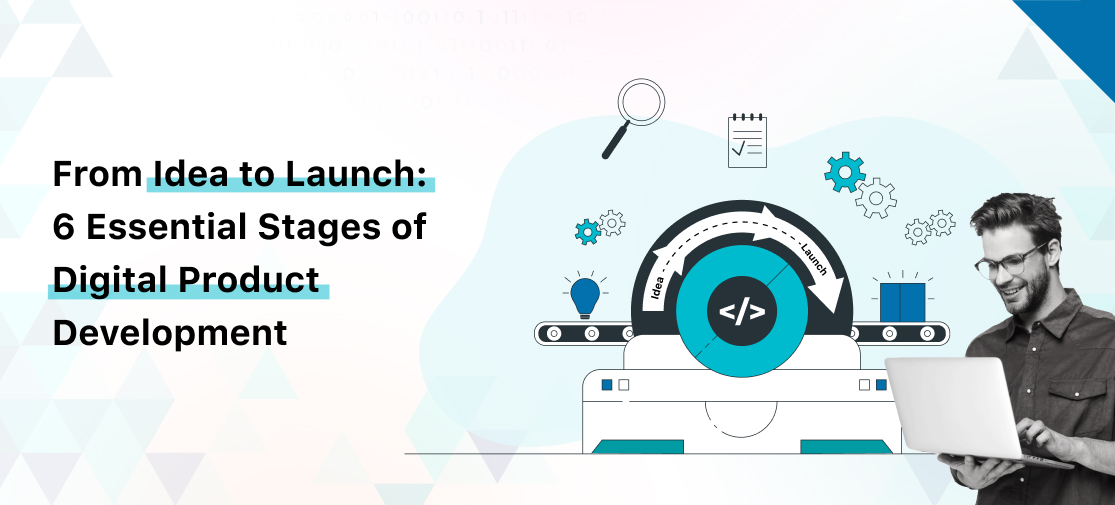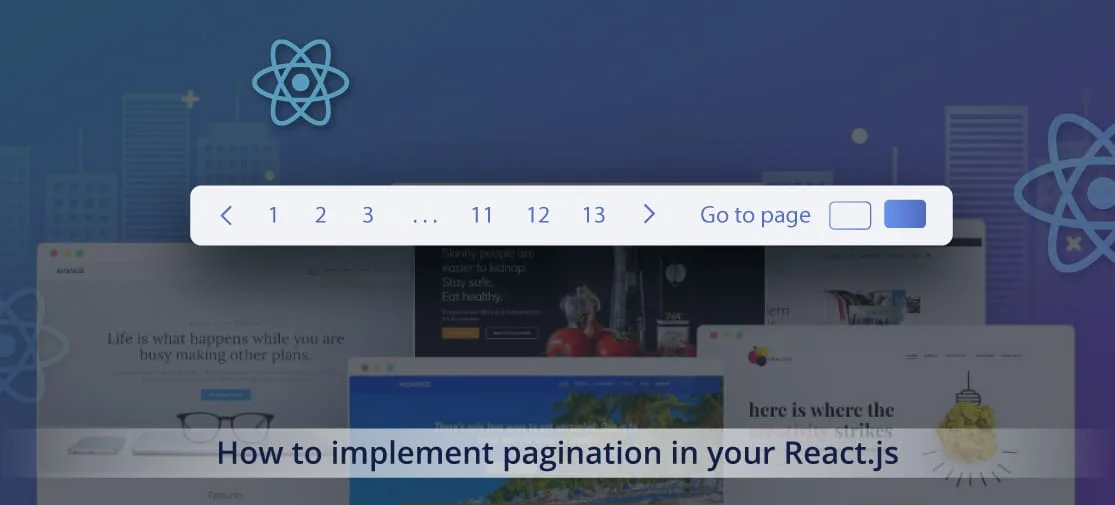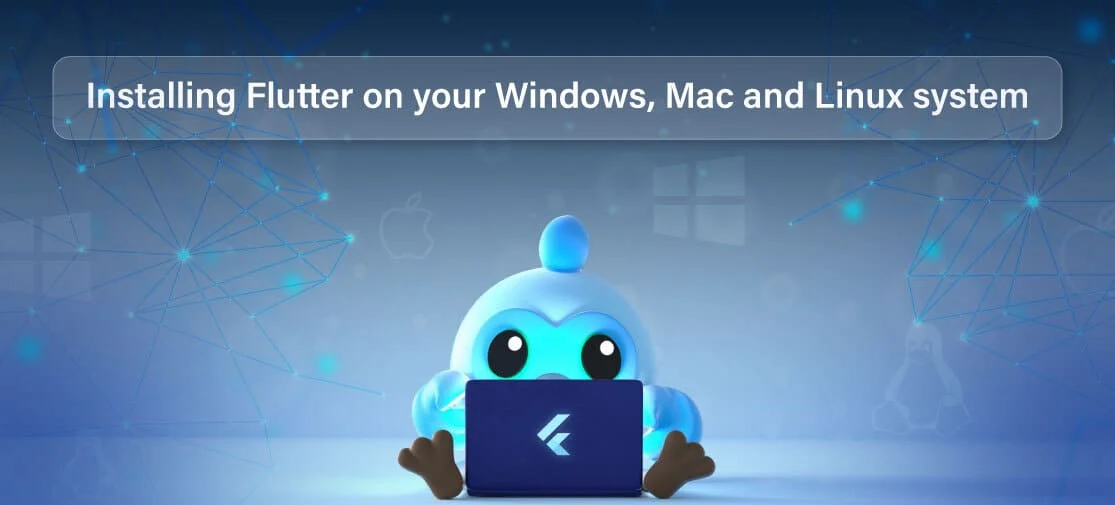Introduction
In this tutorial, we will create a simple web API for managing a list of products. We will use .NET 6, the latest version of Microsoft's .NET framework, and Entity Framework Core (EF Core) for database operations. By the end of this guide, you will have a fully functional API that can handle CRUD operations.
Prerequisites
Before we start, make sure you have the following installed:
- .NET 6 SDK
- Visual Studio 2022 or Visual Studio Code
- SQL Server (or use SQL Server Express)
Setting Up the Project
Create a New Project
Open your terminal or command prompt and run the following command to create a new ASP.NET Core Web API project:
await Firebase.initializeApp(
options: DefaultFirebaseOptions.currentPlatform,
);Open the Project
If you are using Visual Studio, open the .csproj file. If you prefer Visual Studio Code, open the project directory.
Configuring Entity Framework Core
Install EF Core Packages
Run the following commands to install the necessary EF Core packages:
dotnet add package Microsoft.EntityFrameworkCore
dotnet add package Microsoft.EntityFrameworkCore.SqlServer
dotnet add package Microsoft.EntityFrameworkCore.ToolsAdd Connection String
Open the appsettings.json file and add your database connection string:
{
"ConnectionStrings": {
"DefaultConnection":
"Server=(localdb)\\mssqllocaldb;Database=ProductDb;Trusted_Connection=True;"
},
...
} Creating the Data Model
Define the Product Model
Create a new folder named Models and add a Product.cs file with the following content:
namespace ProductApi.Models
{
public class Product
{
public int Id { get; set; }
public string Name { get; set; }
public decimal Price { get; set; }
}
}Setting Up the Database Context
Create the Database Context
Add a new folder named Data and create a ProductContext.cs file with the following content:
using Microsoft.EntityFrameworkCore;
using ProductApi.Models;
namespace ProductApi.Data
{
public class ProductContext : DbContext
{
public ProductContext(DbContextOptions options) : base(options)
{
}
public DbSet Products { get; set; }
}
}Register the Database Context
Open the Program.cs file and add the following code to register the ProductContext:
using Microsoft.EntityFrameworkCore;
using ProductApi.Data;
var builder = WebApplication.CreateBuilder(args);
// Add services to the container.
builder.Services.AddControllers();
builder.Services.AddDbContext(options =>
options.UseSqlServer(builder.Configuration.GetConnectionString("DefaultConnection")));
var app = builder.Build();
// Configure the HTTP request pipeline.
if (app.Environment.IsDevelopment())
{
app.UseDeveloperExceptionPage();
}
app.UseHttpsRedirection();
app.UseAuthorization();
app.MapControllers();
app.Run();Creating the API Controllers
Create the Products Controller
Create a new folder named Controllers and add a ProductsController.cs file with the following content:
using Microsoft.AspNetCore.Mvc;
using Microsoft.EntityFrameworkCore;
using ProductApi.Data;
using ProductApi.Models;
using System.Collections.Generic;
using System.Threading.Tasks;
namespace ProductApi.Controllers
{
[Route("api/[controller]")]
[ApiController]
public class ProductsController: ControllerBase
{
private readonly ProductContext _context;
public ProductsController(ProductContext context)
{
_context = context;
}
// GET: api/Products
[HttpGet]
public async Task GetProducts()
{
return await _context.Products.ToListAsync();
}
// GET: api/Products/5
[HttpGet("{id}")]
public async Task GetProduct(int id)
{
var product = await _context.Products.FindAsync(id);
if (product == null)
{
return NotFound();
}
return product;
}
// POST: api/Products
[HttpPost]
public async Task PostProduct(Product product)
{
_context.Products.Add(product);
await _context.SaveChangesAsync();
return CreatedAtAction(nameof(GetProduct), new { id = product.Id }, product);
}
// PUT: api/Products/5
[HttpPut("{id}")]
public async Task PutProduct(int id, Product product)
{
if (id != product.Id)
{
return BadRequest();
}
_context.Entry(product).State = EntityState.Modified;
await _context.SaveChangesAsync();
return NoContent();
}
// DELETE: api/Products/5
[HttpDelete("{id}")]
public async Task DeleteProduct(int id)
{
var product = await _context.Products.FindAsync(id);
if (product == null)
{
return NotFound();
}
_context.Products.Remove(product);
await _context.SaveChangesAsync();
return NoContent();
}
}
}Testing the API
Run the Application
Use the following command to run your application:
dotnet runRun the Application
Use a tool like Postman or Swagger (which is integrated into the default template) to test the API endpoints.
- GET api/products - Retrieve all products
- GET api/products/{id} - Retrieve a product by ID
- POST api/products - Create a new product
- PUT api/products/{id} - Update an existing product
- DELETE api/products/{id} - Delete a product
Conclusion
Congratulations! You've successfully created a Web API with Entity Framework Core in .NET 6. This guide has covered the basics of setting up a project, configuring EF Core, creating data models, setting up the database context, and building API controllers. With this foundation, you can expand your API to include more features and complexity as needed.