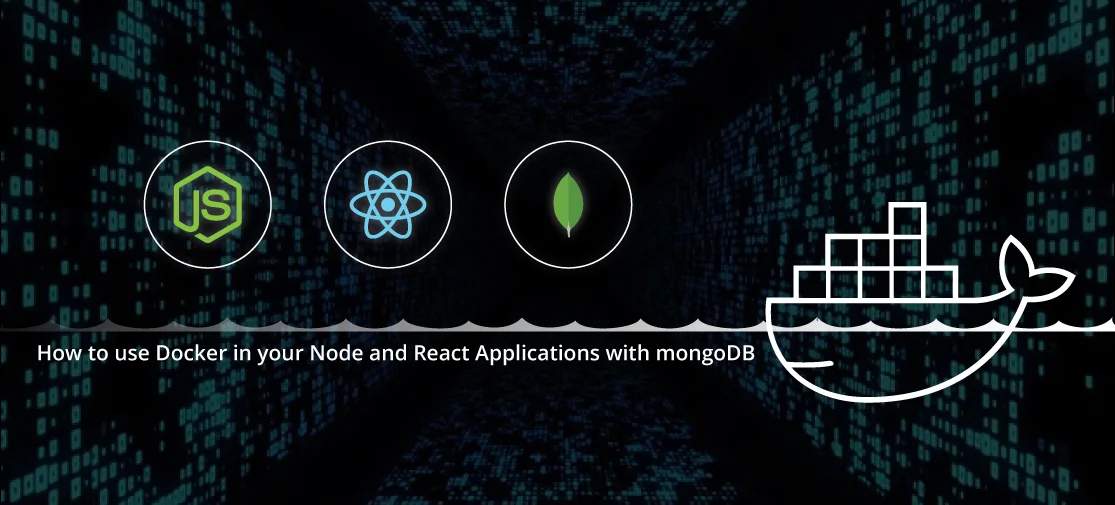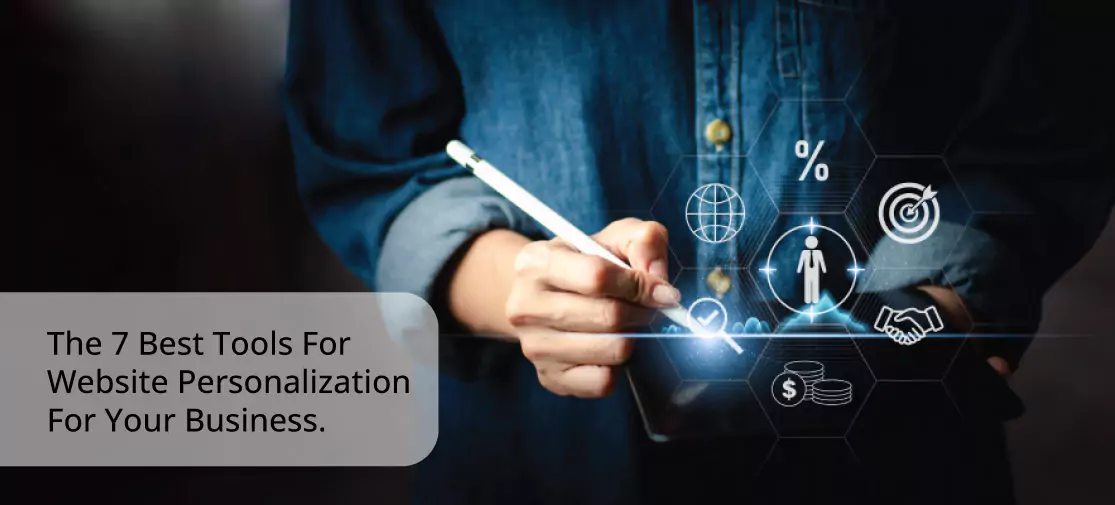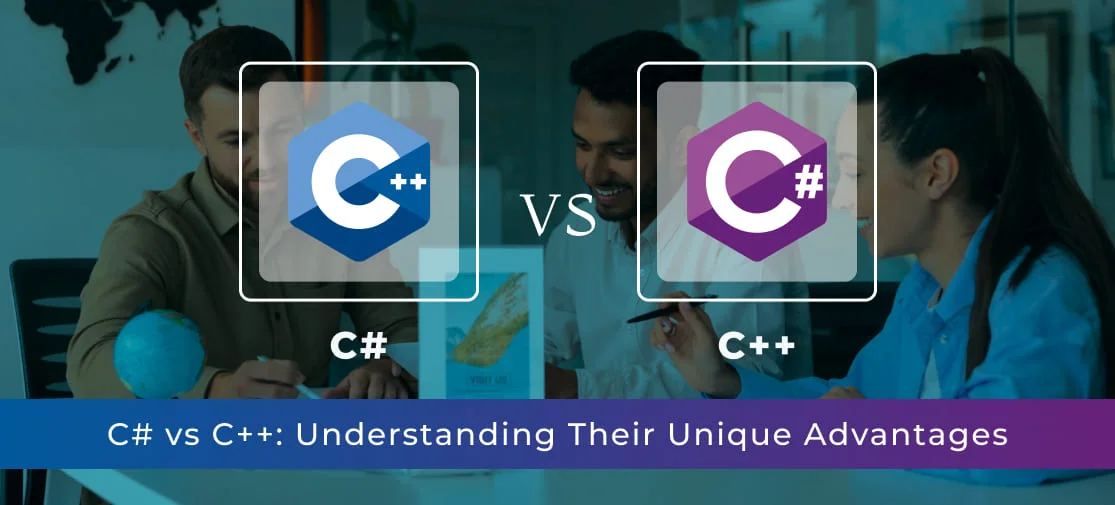Introduction
Docker has revolutionized the way developers build, ship, and run applications. Its flexibility and portability have made it an essential tool in modern software development. This article will guide you through the process of using Docker in your Node and React applications while integrating a MongoDB database. By the end, you'll be well-equipped to create, deploy, and manage your applications with ease.
What is docker?
In simple terms, Docker is a platform for developing, shipping, and running applications. It allows developers to package an application and its dependencies into a single unit called a container. Containers are lightweight, efficient, and easily portable across different environments. This makes it an ideal choice for building and deploying Node and React applications.
Benefits of using docker for application development
- Isolation: Containers encapsulate applications and their dependencies, ensuring a consistent and isolated environment for development and deployment.
- Portability: Containers can run consistently across different platforms and environments, making it easier to collaborate with others and deploy applications seamlessly.
- Efficiency: Docker optimizes resource usage, making it a cost-effective solution for hosting applications.
Setting up your environment
Before diving into Dockerizing your Node and React applications, you need to set up your development environment.
Prepare Your Development Environment: Ensure Node.js and npm are installed on your system. Create a directory for your project.
|- my-dockerized app
|- Backend
|- Dockerfile
|- Frontend
|- Dockerfile
|- Docker-compose.yml
|- Dockerfile
Install Docker: Visit the Docker website www.docker.com to download and install Docker for your operating system. With your environment ready, you can now proceed with Dockerizing your applications.
Creating a dockerized node application
Dockerizing a Node application involves creating a Docker container that encapsulates your Node.js application and its dependencies. Follow these steps to get started:
Dockerfile: Create a Dockerfile in your project directory. This file defines the configuration for your Docker container, including the base image, application setup, and runtime environment.
FROM node:14
# Install MongoDB client tools
RUN apt-get update && apt-get install -y mongo-tools
# Set the working directory
WORKDIR /app
# Copy package.json and package-lock.json
COPY package*.json ./
# Install dependencies
RUN npm install --only=production
# Copy the rest of the application files
COPY . .
# Start the application
CMD ["npm", "start"]
Building the docker image: Use the docker build command to build your Docker image based on the Dockerfile.
DevOps@techvoot: ~/project/my-dockerized-app/backend$ docker build -t my-dockerized-app_backend .
[+] Building 4.4s (12/12) FINISHED docker:default
=> [internal] load build definition from Dockerfile 0.0s
=> => transferring dockerfile: 403B 0.0s
=> [internal] load .dockerignore 0.0s
=> => transferring context: 2B 0.0s
=> [internal] load metadata for docker.io/library/node:14 3.6s
=> [auth] library/node:pull token for registry-1.docker.io 0.0s
=> [internal] load build context 0.7s
=> => transferring context: 1.31MB 0.6s
=> [1/6] FROM docker.io/library/node:14@sha256:a158d3b9b4e3fa813fa6c8c590b8f0a860e015ad4e59bbce5744d2f6fd8461aa 0.0s
=> CACHED [2/6] RUN apt-get update && apt-get install -y mongo-tools 0.0s
=> CACHED [3/6] WORKDIR /backend 0.0s
=> CACHED [4/6] COPY package*.json ./ 0.0s
=> CACHED [5/6] RUN npm install --only=production 0.0s
=> CACHED [6/6] COPY . . 0.0s
=> exporting to image 0.0s
=> => exporting layers 0.0s
=> => writing image sha256:0be25283af4464386b8f2724073c634f3d21eae3c95a7d3c693e3820964b9176 0.0s
=> => naming to docker.io/library/my-dockerized-app_backend
Running the container: Once the image is built, you can use the docker run command to start a container based on your Node application image.
DevOps@techvoot: ~/project/my-dockerized-app/backend$ docker images
REPOSITORY TAG IMAGE ID CREATED SIZE
my-dockerized-app_backend latest 0be25283af44 10 days ago 1.75GB
DevOps@techvoot: ~/project/my-dockerized-app/backend$ docker run -d -p 4002:4001 --name node-container my-dockerized-app_backend
99b03d3fd01c88c3606ad3c7eb029d64511d03bbf500406eccee2acd3b6b1d8d
DevOps@techvoot: ~/project/my-dockerized-app/backend$ docker ps
CONTAINER ID IMAGE COMMAND CREATED STATUS PORTS NAMES
99b03d3fd01c my-dockerized-app_backend "docker-entrypoint.s…" 6 seconds ago Up 5 seconds 0.0.0.0:4002->4001/tcp, :::4002->4001/tcp node-container
Dockerizing react applications
React applications can also benefit from Docker. Containerizing a React app involves a slightly different approach, as React primarily runs in the user's web browser.
Dockerfile: Similar to Node applications, create a Dockerfile for your React app. This file should include the necessary build instructions.
FROM node:14-alpine
WORKDIR /frontend
COPY package*.json ./
RUN npm install
COPY . .
RUN npm run build
CMD ["npm", "start"]
Optimizing the build: Use multi-stage builds to create a minimal, efficient image for your React application.
DevOps@techvoot: ~/project/my-dockerized-app/frontend$ docker build -t my-dockerized-app_frontend .
[+] Building 4.3s (11/11) FINISHED docker:default
=> [internal] load .dockerignore 0.0s
=> => transferring context: 2B 0.0s
=> [internal] load build definition from Dockerfile 0.0s
=> => transferring dockerfile: 169B 0.0s
=> [internal] load metadata for docker.io/library/node:14-alpine 2.4s
=> [1/6] FROM docker.io/library/node:14-alpine@sha256:434215b487a329c9e867202ff89e704d3a75e554822e07f3e0c0f9e606121b33 0.0s
=> [internal] load build context 1.8s
=> => transferring context: 5.58MB 1.8s
=> CACHED [2/6] WORKDIR /frontend 0.0s
=> CACHED [3/6] COPY package*.json ./ 0.0s
=> CACHED [4/6] RUN npm install 0.0s
=> CACHED [5/6] COPY . . 0.0s
=> CACHED [6/6] RUN npm run build 0.0s
=> exporting to image 0.0s
=> => exporting layers 0.0s
=> => writing image sha256:313a73feeb1db35afd52e351f5cea6ba44e823c6cc241d815f209fcb45f1abdd 0.0s
=> => naming to docker.io/library/my-dockerized-app_frontend
Handling dependencies: Ensure all dependencies are resolved within the Docker container.
DevOps@techvoot: ~/project/my-dockerized-app/frontend$ docker images
REPOSITORY TAG IMAGE ID CREATED SIZE
my-dockerized-app_frontend latest 313a73feeb1d 10 days ago 1.31GB
my-dockerized-app_backend latest 0be25283af44 10 days ago 1.75GB
DevOps@techvoot: ~/project/my-dockerized-app/frontend$ docker run -d -p 3001:3000 --name react-container my-dockerized-app_frontend
bd6791dee45fce52d1e0cdf1bea072d69984163aba75733ed354c8c6b7f196b2
DevOps@techvoot: ~/project/my-dockerized-app/frontend$ docker ps
CONTAINER ID IMAGE COMMAND CREATED STATUS PORTS NAMES
bd6791dee45f my-dockerized-app_frontend "docker-entrypoint.s…" 6 seconds ago Up 5 seconds 0.0.0.0:3001->3000/tcp, :::3001->3000/tcp react-container
9981f9c53170 my-dockerized-app_backend "docker-entrypoint.s…" 3 minutes ago Up 3 minutes 0.0.0.0:4002->4001/tcp, :::4002->4001/tcp node-container
Connecting to MongoDB
MongoDB is a popular choice for database management, especially in Node.js applications. To connect your Node and React applications to a MongoDB database within Docker containers, follow these steps:
Dockerfile: To create a Dockerfile for MongoDB in the project's root, you can use an official MongoDB Docker image as the base image and add any additional configuration or data initialization that your application requires. Here's a basic Dockerfile for running a MongoDB container:
FROM mongo
WORKDIR /my-dockerized-app
COPY . .
CMD ["mongod"]
Docker compose: Create a docker-compose.yml file to define the services and their configurations. Include MongoDB and your Node application as separate services.
version: '3'
services:
frontend:
build:
context: ./frontend
dockerfile: Dockerfile
ports:
- 3000:3000
volumes:
- frontend-volume:/frontend/public
backend:
build:
context: ./backend
dockerfile: Dockerfile
ports:
- 4002:4001
volumes:
- backend-volume:/backend/uploads
depends_on:
- database
database:
build:
context: .
dockerfile: Dockerfile
image: mongo
volumes:
- database-volume:/data/db
volumes:
frontend-volume:
backend-volume:
database-volume:
Building and running containers
Now that you've created Docker containers for your applications, it's time to build and run them. Here are some essential commands to know:
- Docker build: Build Docker images
- Docker run: Start containers based on images
- Docker ps: List running containers.
- Docker stop: Stop a running container.
DevOps@techvoot: ~/project/my-dockerized-app$ docker-compose up -d
Creating network "my-dockerized-app_default" with the default driver
Creating my-dockerized-app_database_1 ... done
Creating my-dockerized-app_frontend_1 ... done
Creating my-dockerized-app_backend_1 ... done
DevOps@techvoot: ~/project/my-dockerized-app$ docker ps
CONTAINER ID IMAGE COMMAND CREATED STATUS PORTS NAMES
3cd498790d8a my-dockerized-app_backend "docker-entrypoint.s…" 25 seconds ago Up 24 seconds 0.0.0.0:4002->4001/tcp, :::4002->4001/tcp my-dockerized-app_backend_1
62198d6e48bc mongo "docker-entrypoint.s…" 25 seconds ago Up 24 seconds 27017/tcp my-dockerized-app_database_1
f02930f446c1 my-dockerized-app_frontend "docker-entrypoint.s…" 25 seconds ago Up 24 seconds 0.0.0.0:3000->3000/tcp, :::3000->3000/tcp my-dockerized-app_frontend_1
Deploying your applications
Once your Dockerized applications are ready, you can deploy them to a hosting environment. Consider services like AWS, Azure, or Docker Swarm for production deployment. Ensure that you follow best practices for securing your containers and managing your deployment.
Tips for effective applications docker usage
Here are some tips to make the most out of Docker in your Node and React applications:
- Use Docker Compose for managing multi-container applications.
- Implement continuous integration and continuous deployment (CI/CD) pipelines for automated testing and deployment.
- Regularly update your Docker images and containers to include security patches and updates.
Conclusion
In corporating Docker into your Node and React application development can streamline your workflow, enhance collaboration, and simplify deployment. Docker's portability and efficiency make it a valuable addition to your development toolbox.
Get started with Docker today, and experience the benefits firsthand. Your Node and React applications, along with MongoDB, will thrive in this containerized environment.